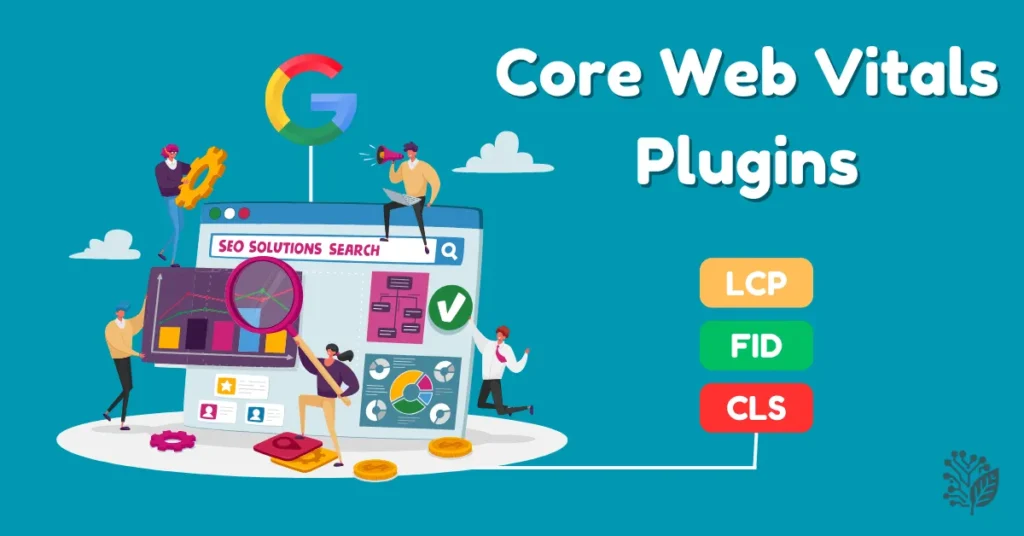If your WordPress site feels slow, struggles to pass Google’s Core Web Vitals, or you’ve seen a dip in rankings — you’re not alone. In 2025, Core Web Vitals are more than just a performance metric — they directly influence your site’s visibility, user engagement, and revenue.
The good news? You don’t need to become a web performance guru to fix them. The right WordPress plugins can do the heavy lifting for you.
In this guide, I’ll walk you through the 7 Best WordPress Plugins for Core Web Vitals, explain how they work, and show you how to choose the right ones for your setup.
What Are Core Web Vitals?
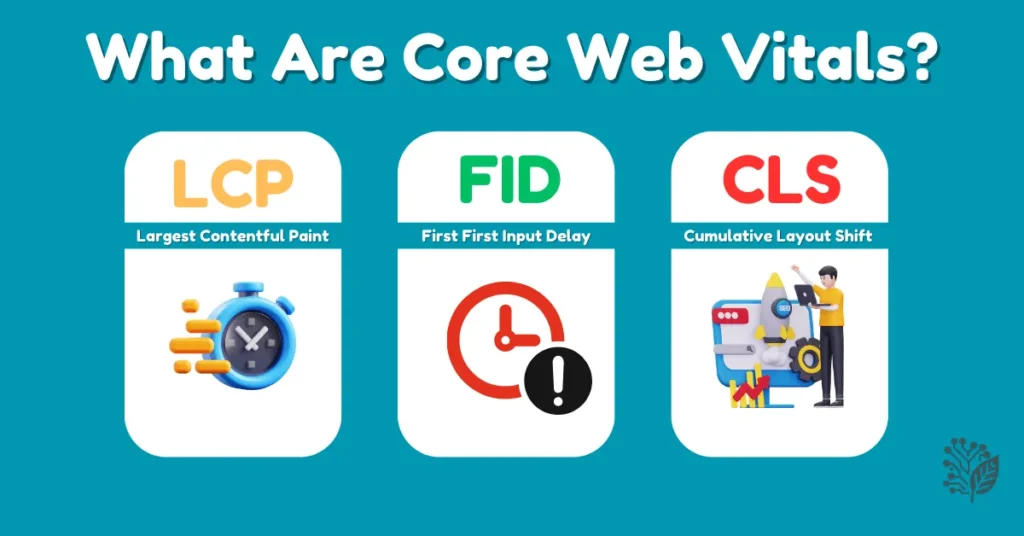
Before you start tweaking and installing plugins, let’s simplify what Core Web Vitals actually measure:
- Largest Contentful Paint (LCP): How fast the main content loads and appears on screen. Slow LCP = frustrated visitors.
- First Input Delay (FID): How quickly your site responds when a user clicks or taps. Slow FID = poor interactivity.
- Cumulative Layout Shift (CLS): How stable your site feels while loading. High CLS = annoying layout jumps.
These three metrics show Google and your visitors how smooth, fast, and usable your site is.
How Core Web Vitals Impact SEO, UX & Rankings
Google uses Core Web Vitals as part of its ranking algorithm. A fast, stable, and responsive site creates:
- Lower bounce rates.
- Longer visit times.
- Higher conversions.
- Better rankings.
A slow, jittery site? That’s traffic and sales slipping through your fingers.
Why Plugins Are the Fastest Way to Boost Your Core Web Vitals
Fixing Core Web Vitals manually means diving into code, optimizing server settings, and tweaking every theme and image by hand. Plugins save you from that.
A well-chosen plugin can:
- Optimize images automatically.
- Minify and combine CSS and JavaScript.
- Reduce server response times.
- Lazy load content.
- Fix layout shifts.
Now let’s dive into the top choices.
The 7 Best WordPress Plugins for Core Web Vitals
1. NitroPack
What it does for Core Web Vitals:
NitroPack simplifies site speed optimization by automating nearly everything. It improves LCP, FID, and CLS by handling caching, image optimization, script minification, lazy loading, and even CDN delivery — all in one plugin.
Pros:
- Hands-off optimization.
- Built-in global CDN.
- Excellent real-world test results.
Cons:
- Free plan shows “Powered by NitroPack” badge.
- Premium plans can be pricey for small sites.
When to use:
If you’re looking for a speed optimization solution that works automatically without constant adjustments.
When to avoid:
If you prefer manual control or are already using a separate CDN and cache setup.
2. WP Rocket
Key features that directly improve LCP, FID & CLS:
WP Rocket’s strength lies in its simplicity. You can enable page caching, preloading, GZIP compression, lazy loading, and script optimization — all from a beginner-friendly dashboard.
Ideal setup tips for maximum results:
- Enable “Delay JavaScript Execution” for lower FID.
- Use “Remove Unused CSS” to improve CLS.
- Combine it with a reliable CDN for better LCP.
3. Perfmatters — Best for Reducing JavaScript Bloat
How it helps reduce FID:
Perfmatters allows you to disable unnecessary scripts on a page-by-page basis, which can dramatically reduce FID by preventing render-blocking JavaScript.
Lightweight, modular performance boosting:
It doesn’t try to do everything at once — it focuses on cutting the fat (disabling emojis, dashicons, heartbeat API, and more).
4. LiteSpeed Cache
Specific settings for optimal Core Web Vitals impact:
- QUIC.cloud CDN integration for image and file optimization.
- Lazy load images and iframes.
- CSS/JS minification.
Hosting compatibility notes:
Works best with LiteSpeed-powered web hosts. If your host doesn’t use LiteSpeed, you won’t unlock its full potential.
5. WP-Optimize
How it boosts LCP and TTFB:
By cleaning your WordPress database and compressing images, WP-Optimize helps reduce server response times and large page payloads.
Recommended settings checklist:
- Enable database auto-cleaning.
- Use “Lossy” or “Lossless” image compression depending on your needs.
- Combine with a caching plugin for even better LCP.
6. Autoptimize
How to fix render-blocking issues for better FID:
Autoptimize minifies and combines CSS, JavaScript, and HTML, which helps reduce first input delay (FID) by streamlining page rendering.
Combine with caching plugins — do’s and don’ts:
- Pair with WP Rocket or LiteSpeed Cache for caching.
- Avoid using multiple minification features across plugins to prevent conflicts.
7. FlyingPress
Balanced optimization for LCP, FID, CLS:
FlyingPress offers a clean interface with thoughtful defaults — page caching, lazy loading, image optimization, and preload strategies.
Simple setup, excellent real-world results:
It’s less aggressive than NitroPack but offers more manual control, making it a great middle ground for users who want high performance without black-box automation.
How to Choose The Best WordPress Plugins for Core Web Vitals?
Match the Plugin to Your Site’s Weak Points (LCP vs FID vs CLS)
Before choosing, run your site through Google PageSpeed Insights. Identify whether you’re struggling with LCP, FID, or CLS — then pick a plugin that specifically targets that issue.
Avoid Overlapping Features — Speed Without Plugin Clashes
Don’t install two plugins doing the same job (like two minifiers or two caching systems). Overlapping features can cause:
- Slower load times.
- Broken layouts.
- JavaScript errors.
Combine Wisely: Best Plugin Combinations for Maximum Results
A smart combo might look like:
- WP Rocket + Perfmatters for caching and bloat removal.
- LiteSpeed Cache + Autoptimize for hosting-level performance and script optimization.
- FlyingPress standalone for all-around balance.
Bonus Tips — Beyond Plugins: How to Pass Core Web Vitals in 2025
Hosting Matters: Why Even the Best Plugins Can’t Fix a Bad Server
If your hosting is slow, no plugin will save you. A lightweight VPS or managed WordPress host (like Cloudways, Rocket.net, or Kinsta) can drastically lower load times.
Theme Optimization: Lightweight Themes vs. Bloated Builders
A plugin can only do so much if your theme is packed with bloated code. Stick with fast-loading themes like:
- GeneratePress
- Astra
- Blocksy
Avoid builder-heavy themes unless performance is your top priority.
Manual Fixes: Image Formats, Lazy Loading, and CDN Tips
- Use WebP or AVIF image formats.
- Enable lazy loading for offscreen images.
Deploy a CDN (like Cloudflare or BunnyCDN) to reduce latency.
Final Thoughts
There’s no one-size-fits-all plugin. The smartest way to boost your Core Web Vitals is simple:
- Start with one plugin.
- Test performance.
- Adjust settings.
- Rinse and repeat.
And always remember: what you measure, you can improve. After each change, check your scores with PageSpeed Insights or WebPageTest to see real-world results.
FAQs
Can one plugin fix all Core Web Vitals?
Not entirely. Some WordPress Plugins for Core Web Vitals aim to be all-in-one, but real performance comes from combining tools, optimizing hosting, and smart manual tweaks.
Is it safe to use multiple optimization plugins together?
Yes, if they handle different tasks. Avoid overlapping features, especially caching and script minification, to prevent conflicts.
Do Core Web Vitals affect Google rankings directly?
Yes, they do. Google confirmed Core Web Vitals are part of the Page Experience ranking system, but they work alongside other factors like content quality and relevance.
How often should I check my site’s Core Web Vitals scores?
At least once a month — or after any significant theme/plugin update. Use:
- Google PageSpeed Insights.
- WebPageTest.org.
- Chrome’s Lighthouse tool.