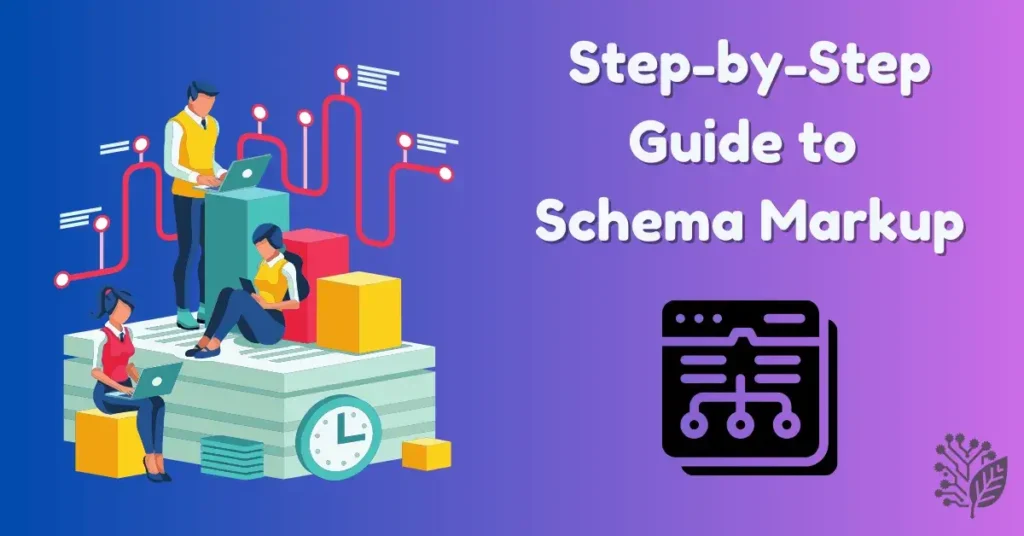Want your WordPress content to stand out in Google’s search results without relying on extra plugins? You can do that by adding schema markup manually. This simple tweak helps search engines better understand your content — and the best part is, you stay in full control, no plugin needed.
In this guide, I’ll walk you through the cleanest way to add schema markup to your WordPress site without cluttering it with extra tools.
Why Add Schema Markup Without Using a Plugin?
Plugins are convenient — until they slow down your site or create conflicts during updates. If you prefer keeping your WordPress site lightweight and want to avoid depending on third-party updates, adding schema manually is the smarter path.
When you handle the code yourself:
- You decide exactly what goes on the page.
- Your site loads faster without the overhead of another plugin.
- You avoid compatibility problems that often pop up with plugin updates.
Step-by-Step: How You Can Add Schema Markup to WordPress
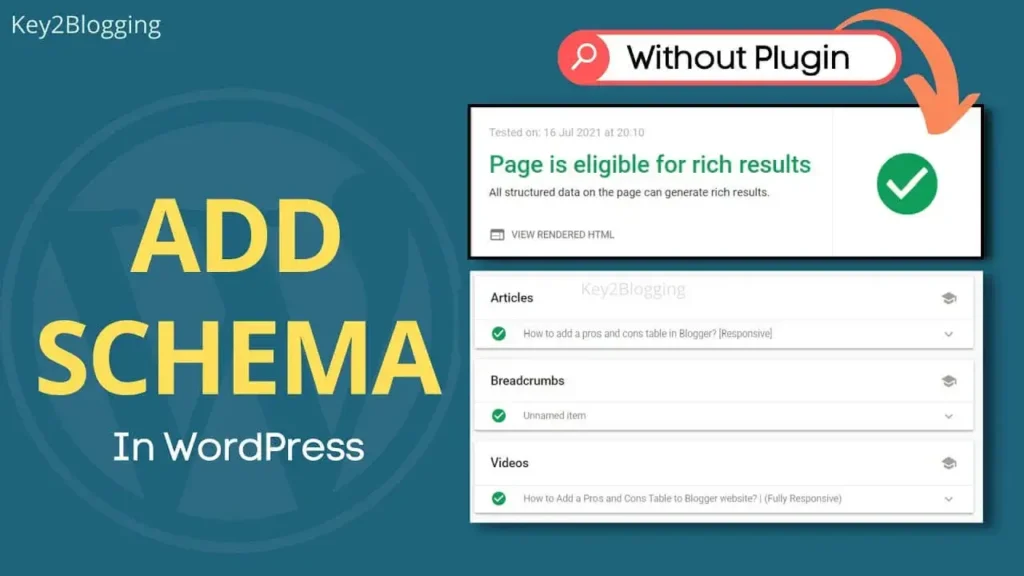
1. Choose the Right Schema Type for Your Page
Before anything else, you need to figure out what kind of schema fits the page you’re working on. Different content types require different schema:
- Blog posts? You can use Article Schema.
- Selling products? Go for Product Schema.
- Answering common questions? Use FAQ Schema.
- Promoting an event? You’ll want Event Schema.
Choosing the right one ensures search engines know what your content is about.
2. Create Your Schema Markup Code
You don’t need to write this code from scratch — there are free tools that can help you generate it.
You can try:
- Google’s Structured Data Markup Helper
You paste your page URL or the text, select what each part represents (like title or author), and the tool will build a ready-to-use JSON-LD code for you. - Merkle Schema Markup Generator
A super straightforward tool where you fill in your content info, and it spits out the correct code. - Schema.org Generator
If you prefer going straight to the source, this is the official reference for all schema types.
3. Add the Schema Code to Your WordPress Site
Once you’ve generated your code, adding it to your WordPress page is easier than you might think.
You can place the code in two main areas:
- For Site-Wide Markup:
If the schema applies to every page — like Breadcrumb Schema — you can paste the JSON-LD code into your header.php file inside the <head> section. - For Single Pages or Posts:
For content-specific schema like articles or FAQs, you can open your WordPress editor, add a Custom HTML block, and paste the schema code there. Simple and clean.
4. Test and Validate Your Schema Markup
Once the code is live, you need to check if it’s correct. Schema that isn’t properly formatted can confuse search engines instead of helping them.
You can use Google’s Rich Results Test to verify:
- Enter your page link or the actual code.
- Run the test.
- Fix any errors or missing fields the tool shows.
Doing this step helps you avoid losing out on rich results just because of a tiny formatting issue.
Common Schema Mistakes You Should Avoid
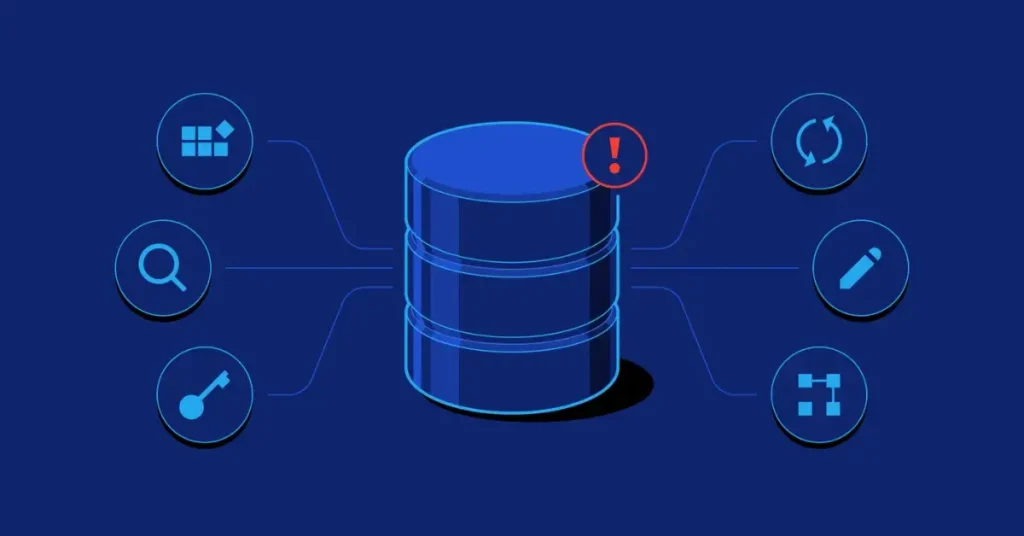
- Broken JSON-LD Code:
One small error like a missing comma or bracket can break the entire schema. Always double-check before publishing. - Using the Wrong Schema Type:
Make sure the schema matches your content. Don’t use FAQ schema for a product review or Product schema for a blog post. - Overdoing It:
Stick to only the schemas that add value for your visitors. Adding irrelevant or excessive markup might do more harm than good.
Keep Your Schema Updated
Once you’ve added schema to your pages, don’t forget to update it when your content changes. For example:
If you update the publish date, swap out an image, or change an author’s name — make sure your schema reflects those changes too. Outdated structured data can send the wrong signals to Google.
FAQs
Can I add schema to WordPress without using any plugins?
Yes — you can place schema code manually in your page editor using a Custom HTML block or directly into your theme’s header.
Does schema help boost Google rankings?
Schema doesn’t directly improve your rankings, but it can enhance how your page appears in search results, which can lead to more clicks.
Is it possible to use multiple schema types on one page?
Yes — as long as each schema describes a different element of the same page accurately, you can combine them.
Is it really necessary to apply schema to each and every page of your site?
No, you only need schema on pages where it helps search engines understand the content better — like blog posts, products, services, and events.
Final Thoughts
When you take the time to add schema markup manually, you not only improve your site’s clarity for search engines but also reduce your dependence on plugins that could slow things down or break after an update.
Adding schema without a plugin might sound technical, but once you try it, you’ll see just how easy and rewarding it can be.
Helpful resources: