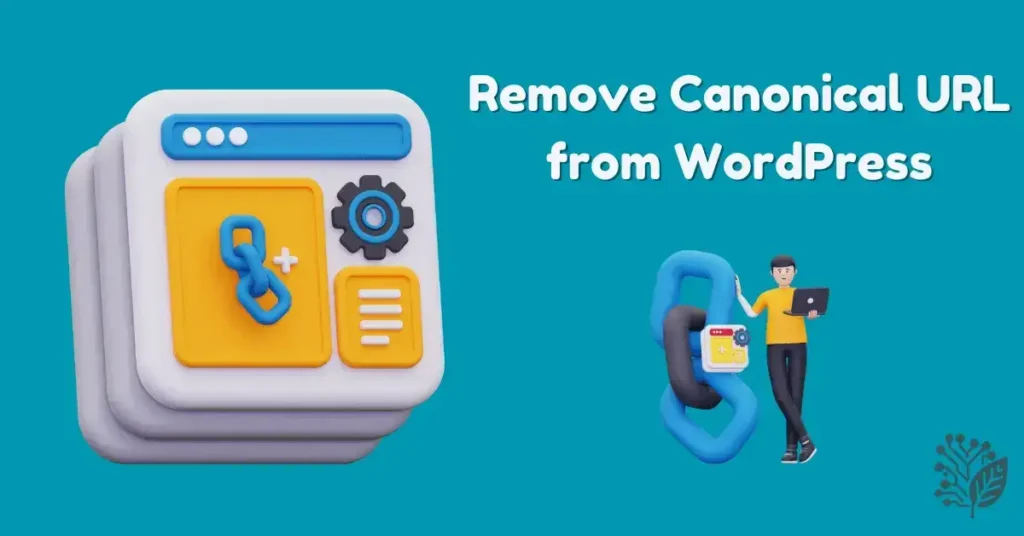Want to remove canonical URL links from your WordPress site but worried about SEO damage? You’re not alone. Canonical URLs are important for search engines, but sometimes you need to take control — especially when dealing with staging environments, headless setups, or advanced optimization. In this guide, you’ll learn exactly how to remove canonical URL tags in WordPress safely, why WordPress adds them by default, and when it’s actually a smart SEO move to ditch them.
Let’s break it down step by step.
What Is a Canonical URL and Why WordPress Adds It Automatically?
Before you remove canonical URLs, it’s essential to understand what they are and why WordPress injects them into your pages in the first place.
Understanding Canonical URLs for SEO Beginners
A canonical URL is an HTML tag (<link rel=”canonical”>) that tells search engines which version of a webpage should be treated as the “main” or “preferred” version. This prevents duplicate content issues and ensures the right page gets indexed and ranked.
For example:
When your site shows the same content on example.com/page/ and example.com/page/?ref=facebook, the canonical tag guides Google on which version to index.
Why WordPress Injects Canonical Tags by Default
WordPress automatically generates canonical URLs for every post and page. This is part of its core to help beginners avoid duplicate content problems without having to understand technical SEO. While this is great for most users, there are situations where you’ll want to remove or replace this tag manually.
When Removing a Canonical Tag Can Help or Hurt Your SEO
Removing canonical URLs can give you more control, but it can also backfire. If you remove them without a clear plan, you risk search engines treating your pages as duplicates or favoring the wrong URL.
How to Remove Canonical URL in WordPress
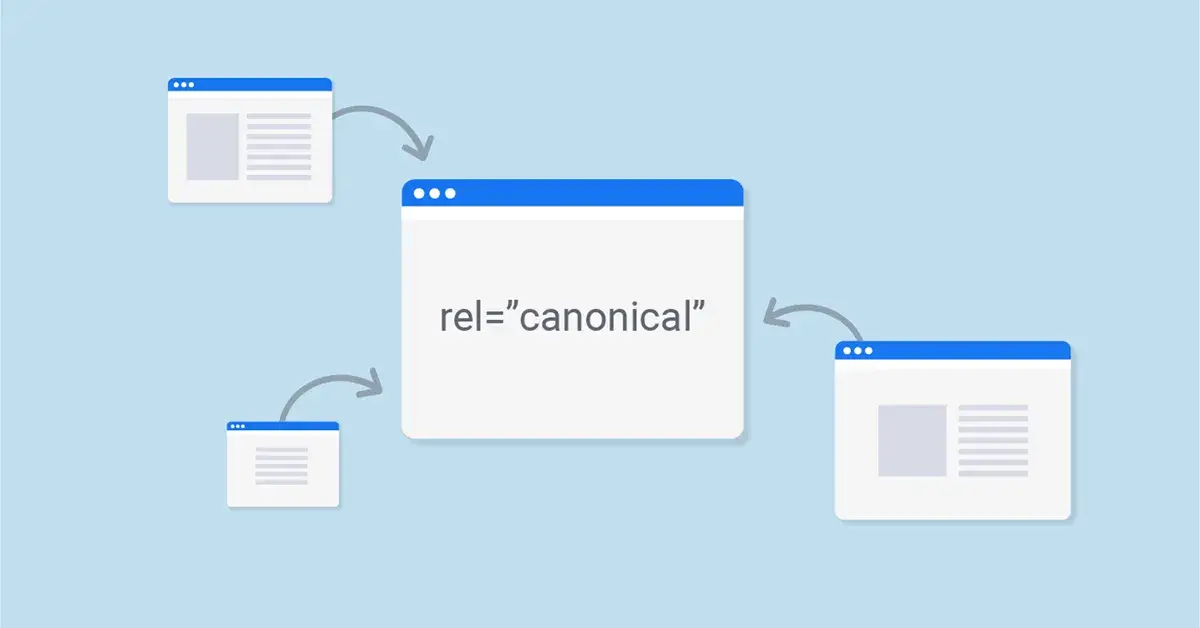
If you’ve made the decision to remove canonical URL tags, here’s the correct way to do it using your WordPress theme’s functions.php file.
Step 1: Edit Your functions.php File
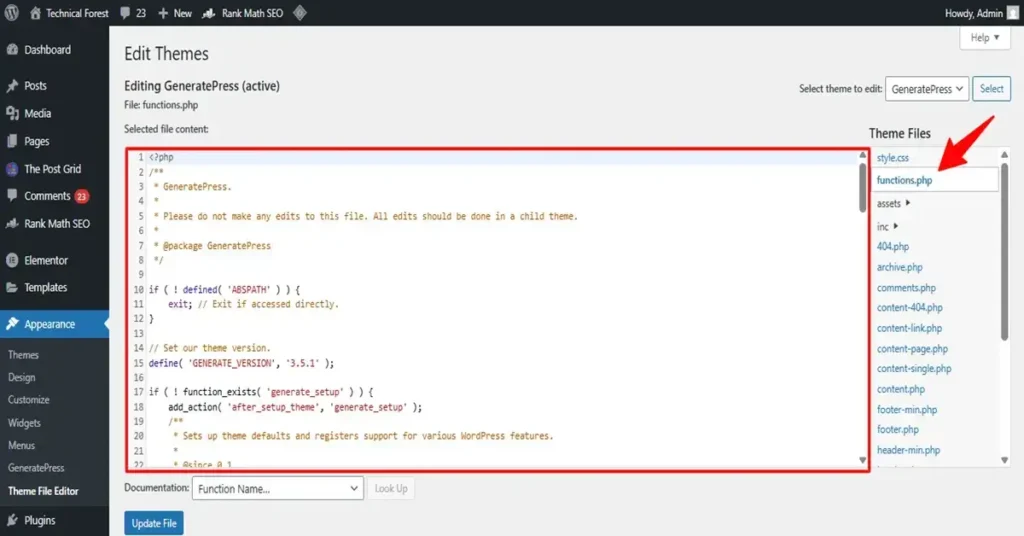
Sign in to your WordPress dashboard, navigate to Appearance → Theme File Editor, and choose the functions.php file from your active theme.
Pro tip: Always create a child theme or take a backup before editing.
Step 2: Insert This Code to Remove Canonical Links
Paste the following code snippet into your theme’s functions.php file:
remove_action('wp_head', 'rel_canonical');This single line will disable the automatic output of canonical tags in your WordPress theme.
Step 3: Save the File and Clear Your Cache
Once you’ve added the code, hit Update File and clear your site cache if you’re using a caching plugin like WP Rocket, W3 Total Cache, or SiteGround Optimizer.
Step 4: Verify Canonical Removal in Page Source and Search Console
Now, view your website source code (Right-click → View Page Source) and confirm that the <link rel=”canonical”> tag is gone. You can also recheck it using Google Search Console’s URL Inspection Tool.
Should You Remove Canonical URL?
The short answer: it depends. Let’s walk through the right and wrong scenarios.
When Removing Is Necessary
There are valid reasons to remove canonical URLs, such as:
- You’re working on a development or staging environment and don’t want test pages indexed.
- You’ve built a headless WordPress setup and want to control canonical links via your frontend framework.
- You’re managing JavaScript-rendered pages or custom content that needs manual SEO control.
In these cases, removing canonical URLs can prevent indexing confusion.
When Removing Is a Bad Idea
On the flip side, you should avoid removing canonical tags if:
- Your site is already live, but you haven’t set up an alternative canonical strategy yet.
- You’re trying to solve duplicate content problems without adding an alternative rel=canonical elsewhere.
- You’re relying on default WordPress behavior for SEO and haven’t defined clear URL rules.
Blindly removing canonical URLs can lead to serious indexing problems.
How to Remove Canonical URL in WordPress Using a Plugin
Prefer not to mess with code? You can also remove canonical tags using popular SEO plugins.
Recommended Plugin: Rank Math or Yoast SEO (Pro Only)
Both Rank Math and Yoast SEO offer options to disable canonical tags — but keep in mind that in Yoast, this is a Pro feature, while Rank Math offers more flexibility even in the free version.
Step 1: Disable Canonical URL Output in Plugin Settings
In Rank Math:
- Go to Titles & Meta → Posts (or Pages).
- Under the “Advanced” tab, set Canonical URL to off or leave the field empty.
In Yoast SEO (Pro):
- Edit each page or post.
- Remove or override the canonical URL under the “Advanced” section.
Step 2: Save Changes and Test with Google Search Console
Always verify changes using the URL Inspection Tool in Search Console to ensure your canonical tag has been removed as expected.
How to Verify Canonical URL Removal
Once you’ve disabled canonical URLs, it’s important to double-check. Here’s how:
Using Browser Inspect Tool
Right-click on your page → Inspect → search for “canonical” in the Elements tab. If the tag is missing — success!
Using Google Search Console’s URL Inspection Tool
Type your page URL into the Inspect URL field. Under “Coverage” and “Canonical,” it should show “User-declared: None” if your canonical tag is fully removed.
Using Online SEO Tools (Ahrefs, Screaming Frog, Sitebulb)
Tools like Ahrefs Site Audit, Screaming Frog, and Sitebulb allow you to crawl your site and confirm whether canonical URLs are still present.
Common Issues After Removing Canonical URL
Removing canonical URLs without a plan can trigger new problems.
Duplicate Content Warnings in Google Search Console
If your pages are too similar, Google may flag them as duplicates once the canonical tag is gone.
Indexing Problems or Drops in Rankings
Search engines rely on canonical tags to choose the right URL. Removing them can sometimes confuse bots, leading to indexing delays or lower rankings.
Canonical Tag Reappearing Due to Theme or Plugin Updates
WordPress core, themes, and plugins can override your settings after updates — so always re-check your site’s source code after updates.
Final Thoughts
Removing Canonicals = More SEO Control but More Responsibility
When you choose to remove canonical URL tags, you take control — but that also means search engines expect you to handle canonicalization logic manually. It’s powerful but risky if done without planning.
Always Replace with a Clear Canonical Strategy If Needed
If you remove the canonical tag, make sure you have a replacement strategy — like server-side redirects or sitemap prioritization — to avoid SEO chaos.
Prioritize User Experience and Clean URL Structures
At the end of the day, both search engines and users prefer clear, well-structured URLs. Removing canonical tags can offer flexibility, but always prioritize a clean, human-friendly site architecture.